Introduction
If you are a PHP developer, you know how important it is to manage dependencies for your projects. This can become a daunting task, especially when you have a complex project with many dependencies. In this blog post, we will explore how to manage PHP dependencies with Composer.
Why Use Composer for Dependency Management?
Before we dive into the details of using Composer, let's first discuss why you should use it for managing PHP dependencies.
-
Simple Installation: Composer is very easy to install and can be installed on any platform.
-
Package Management: Composer manages your PHP packages and their dependencies, making it easy to maintain your codebase.
-
Automated Dependency Resolution: Composer automatically resolves dependencies for you, so you don't have to worry about it.
-
Semantic Versioning: Composer uses semantic versioning, which makes it easy to manage package updates.
-
Large Package Repository: Composer has a large package repository with thousands of packages, making it easy to find and use packages in your project.
Composer Commands Explained
Now that we have discussed the benefits of using Composer, let's take a look at some of the most common Composer commands and how they work.
-
composer init: This command initializes a newcomposer.jsonfile in your project directory. It prompts you for information about your project, such as thename,description,author,license, anddependencies. -
composer install: This command installs all the dependencies listed in yourcomposer.jsonfile. It also installs the dependencies of your dependencies (i.e., recursive installation). -
composer update: This command updates all the dependencies listed in yourcomposer.jsonfile to their latest versions. It also updates the dependencies of your dependencies. -
composer require: This command adds a new package to your project's dependencies. It also updates thecomposer.jsonfile and installs the new package. -
composer remove: This command removes a package from your project's dependencies. It also updates thecomposer.jsonfile and uninstalls the package.
Some Examples
Let's look at some examples of how to use Composer in managing PHP dependencies.
- Installing Dependencies:
To install dependencies for your project, you can use the composer install command. For example, if you have a project with the Symfony framework and you want to install its dependencies, you can run the following command in your project directory:
composer install
This command will install all the required packages listed in your project's composer.json file.
- Adding a New Dependency:
To add a new dependency to your project, you can use the composer require command. For example, if you want to add the Guzzle HTTP client to your project, you can run the following command:
composer require guzzlehttp/guzzle
This command will add Guzzle to your project's dependencies and update the composer.json file accordingly.
- Updating Dependencies:
To update the dependencies for your project, you can use the composer update command. For example, if you want to update all the dependencies for your project to their latest versions, you can run the following command:
composer update
This command will update all the dependencies listed in your project's composer.json file to their latest versions.
Version Specification
When adding dependencies to your project using Composer, you can specify the version of the package that you want to install. There are different ways to specify the version, such as:
- Exact Version: You can specify the exact version of the package that you want to install by specifying the version number in your
composer.jsonfile. For example, to install version2.4.1of the Symfony framework, you can add the following line to yourcomposer.jsonfile:
"require": { "symfony/symfony": "2.4.1" }
Or by running this Composer command:
composer require symfony/symfony:2.4.1
- Version Range: You can specify a range of versions that you want to install by using comparison operators in your composer.json file. For example, to install any version of the Symfony framework between
2.4.0and2.5.0, you can add the following line to yourcomposer.jsonfile:
"require": { "symfony/symfony": ">=2.4.0 <2.5.0" }
Or by running this Composer command:
composer require symfony/symfony:^2.4
When you run this command, Composer will add symfony/symfony to your project's dependencies in the composer.json file with a version constraint of >=2.4.0 <2.5.0 and install the latest version of the package that satisfies that constraint (in this case, any version of Symfony 2.4.x).
Note that the ^ character in the version constraint means that Composer can install any compatible version of Symfony greater than or equal to the specified version, up to the next major version. So, this command will install the latest version of Symfony 2.4.x but will not upgrade to Symfony 2.5.x or any other major version.
- Wildcard: A wildcard is a symbol that can be used in a version constraint to represent any number or range of numbers. The most common wildcard symbol is the asterisk (
*), which can be used to match any version number. For example, specifying a version constraint of2.4.*means that Composer will install the latest available version of the package that matches the 2.4.x branch, regardless of the minor or patch version number.:
"require": { "symfony/symfony": "2.4.*" }
Or by running this Composer command:
composer require symfony/symfony:2.4.*
When you run this command, Composer will add symfony/symfony to your project's dependencies in the composer.json file with a version constraint of 2.4.* and install the latest version of the package that matches the 2.4.x branch, regardless of the minor or patch version number.
Common Issues and How to Fix Them
While Composer is a great tool for managing dependencies, there can be some issues that you may encounter. Here are some common issues and how to fix them.
-
Outdated PHP Version: If you encounter an error message that says your PHP version is outdated, you need to update your PHP version.
-
Missing Dependency: If you encounter an error message that says a dependency is missing, you need to install the missing dependency using
composer install. -
Conflicting Dependencies: If you encounter an error message that says there are conflicting dependencies, you need to update the dependencies to compatible versions.
Conclusion
Composer is an essential tool for PHP developers who want to manage their project dependencies effectively. It offers many benefits such as simple installation, automated dependency resolution, semantic versioning, and a large package repository. With the help of Composer, you can easily manage your project dependencies and keep your codebase organized. If you encounter any issues, don't worry; most issues can be easily fixed using Composer's built-in commands.

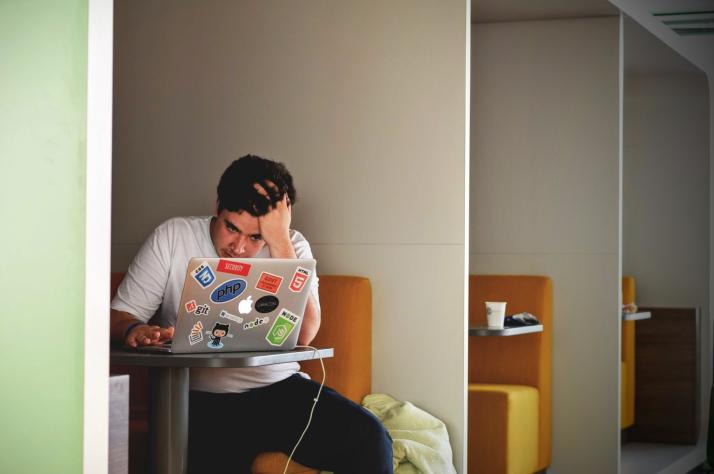
Comments